|
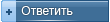 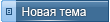 |
 I.lon 100 E2 и I.lon 600 I.lon 100 E2 и I.lon 600, прошивка со всеми сервисами |
|
|
|
|
 21.3.2014, 19:21 21.3.2014, 19:21
|
Группа: Участники форума
Сообщений: 131
Регистрация: 16.9.2010
Из: Novosibirsk
Пользователь №: 72355

|
в общем не работал корректно веб интерфейс после чего я сдела по консоли формат.
Где можно взять наиболее полную прошивку чтобы работал весь функционал 100 ? весь сайт ешелона перерыл толку 0!
И по 600 вопрос реально ли его использовать как RNI?
|
|
|
|
|
|
|
|
 24.3.2014, 9:34 24.3.2014, 9:34
|
Группа: Участники форума
Сообщений: 180
Регистрация: 17.7.2007
Из: С-Петербург
Пользователь №: 10055

|
ДВС! i.LON 600 можно использовать как RNI но с версии микропрограммы не ниже 1.06 Вот выдержка: Цитата
7.2.2 RNI Available
You can now use the i.LON 600 server as a remote network interface (RNI). If you are updating an i.LON 600 router using a firmware release prior to Release 1.06, you must do the following to use it as an RNI (if you have Release 1.06 or newer you can skip step 1):
1. Create and activate the i.LON 600 RNI application in the console application.
2. Verify that the new Enable RNI check box on the Security configuration Web page is selected (it is selected by default). (39955)
3. Create an RNI definition in the LONWORKS Interfaces application in the Windows Control Panel.
NOTE: The LONWORKS Interfaces application is part of the OpenLDV driver. The OpenLDV driver is available as a free download from www.echelon.com/ilon, and is also included as part of a number of Echelon products including the LonMaker Integration Tool, LonScanner Protocol Analyzer, and the SmartServer Energy Manager.
These steps are further explained in the following sections.
7.2.2.1 Creating and Activating the i.LON 600 RNI Application
For updated i.LON 600 servers, you can create and activate the i.LON 600 RNI application using one of the following two methods. If you are using an i.LON 600 router with software release 1.06 or newer, this step is not required.
· Method 1: Connect an EIA-232 USB interface or a serial cable to the console connector of your i.LON 600 router (further instructions are under section 5, step 9) and then enter the following command: createapp RNI. The RNI application is created in the console application with an index of 3 and is activated. Enter the listapp command to verify this.
· Method 2: Using an FTP client, go to the root directory of your i.LON 600 router and then delete the ltConfig folder (this deletes the current LonTalk configuration data of your i.LON 600 router), reboot your i.LON 600 router, and then recommission the i.LON 600 router. This method is useful if you do not have console access to your i.LON 600 router.
7.2.2.2 Verifying the RNI is Enabled
To verify that the RNI is enabled on your i.LON 600 router, follow these steps:
1. Open the Security configuration Web page of your i.LON 600 router.
2. Check that the Enable RNI check box is selected.
If the Enable RNI check box is cleared, perform a Security Access Reset, go back to the Security Web page, select the check box, and then click Submit. You will then need to do a normal reboot.
If you have access to the i.LON 600 server console, you can avoid the Security Access Reset by entering the enable secureAccess console command. After that refresh the Security Web page, select the check box, and then click Submit. You do not need to reboot the i.LON 600 router when using this method, but remember to disable secure access after your changes are complete by entering the disable secureAccess console command.
7.2.2.3 Creating an RNI Definition on a Windows Computer
To create an RNI definition on your Windows computer, follow these steps:
1. Open the Windows Control Panel and double-click the LONWORKS Interfaces icon. The LonWorks Interfaces application opens and the RNI tab appears.
NOTE: You must be logged in as an Administrative user to configure your i.LON 600 server as an RNI if you are using Windows XP or Windows 2000.
2. Select the Default Profile and then click Add. The Add Network Interface Wizard opens and the Network Interface Name dialog appears.
3. Enter a unique name for the i.LON 600 RNI. This will be used as a lookup key to access the proper registry entry each time OpenLDV initiates a connection to this RNI. Click Next. The Network Interface Type dialog appears.
4. Select Other and then click Next. The Network Interface IP Address dialog appears.
5. Enter the IP address of your i.LON 600 server in the Hostname or IP Address box. Click Finish. You are returned to the RNI tab. The IP address and name of the RNI definition you created is now listed in the tab. The name to use for the RNI is x.Default.<name>, where name is the name you entered in step 3.
6. Optionally, you can further configure your i.LON 600 RNI by selecting its network interface and then clicking Properties under the Network Interface box. The Network Interface Properties dialog appears. In this dialog, you can verify or change the IP port used to listen for messages from the LNS Server; click RNI Device to configure the IP address and authentication properties; or click Test to verify that the LNS Server can communicate with the RNI. Do not set the Uplink Connectivity properties, as the i.LON 600 RNI does not support uplink connections. See the online help for more information on this dialog.
7. Your i.LON 600 router is now configured as an RNI. You can use it to connect applications running on your computer to the network, just as you would with any other LONWORKS network interface, with the exception that it does not support LNS uplink connections (unlike the SmartServer RNI).
WARNING: If you use the i.LON 600 RNI as the network interface for an LNS-based application (such as the LonMaker tool), then later switch to use some other network interface for LNS (on the same network), and you still want to use the i.LON 600 IP-852 router on the network, you must either disable the i.LON 600 RNI from the Security Web page (see Verifying RNI is Enabled) or unconfigure it from the console using the unconfigapp RNI command. Failing to do this may cause the i.LON 600 RNI to intercept all messages from the router to the LNS network interface, resulting in various network communication failures.
7.2.2.4 RNI Transaction Configuration
You can increase the maximum number of RNI receive and/or transmit transactions, as well as adjust the transaction database timeout, if needed. To set the maximum receive transactions, use the setL5MIPMaxRxTransactions(n) command. You can set n to a value between 1 and 32,767; otherwise, it will be reset internally to the default value, which is 16. To set the maximum transmit transactions, use the setL5MIPMaxTxTransactions(n) command. You can set n to a value between 1 and 32,767; otherwise, it will be reset internally to the default value, which is 256. To adjust the transaction database timeout, use the setTxDatabaseTimeout(n) command. You can set n to a value between 1 and 24,576; otherwise, it will be reset internally to the default value, which is 24,576.
You can invoke these commands from /root/config/startup.scr. They must each be on a separate line and must be placed just before the line containing "startLonTalkApplications". For example, you could enter the following code to invoke the setL5MIPMaxRxTransactions command. (41957, 41159):
...
ld 0,1,"/root/modules/lonScanner.mod"
setL5MIPMaxRxTransactions(1000)
startLonTalkApplications |
|
|
|
|
|
|
|
 24.3.2014, 9:57 24.3.2014, 9:57
|
Группа: Участники форума
Сообщений: 48
Регистрация: 24.5.2011
Пользователь №: 109157

|
Цитата(Snu @ 21.3.2014, 20:21)  Где можно взять наиболее полную прошивку чтобы работал весь функционал 100 ? Последняя прошивка для iLon100e3 SP4
Сообщение отредактировал Сергей83 - 24.3.2014, 9:59
|
|
|
|
|
|
|
|
 27.3.2014, 13:15 27.3.2014, 13:15
|
Группа: Участники форума
Сообщений: 131
Регистрация: 16.9.2010
Из: Novosibirsk
Пользователь №: 72355

|
Может у кого есть оригинальные диски от данных девайсов???
|
|
|
|
|
|
|
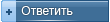 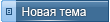 |
1 чел. читают эту тему (гостей: 1, скрытых пользователей: 0)
Пользователей: 0
|
|
Реклама
ООО «Арктика групп» ИНН: 7713634274
ООО «УНИСПЛИТ» ИНН: 6453155081 erid:2VtzqvE2vr3
Последние сообщения Форума
|



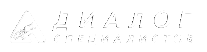






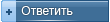
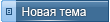




 21.3.2014, 19:21
21.3.2014, 19:21





